《關於我怎麼把一年內學到的新手 IT/SRE 濃縮到 30 天筆記這檔事》 Day 09 Kubernetes - Namespace & Service
本篇大綱
這篇將會介紹在 K8s 組出服務必備的第二元素:Namespace & Service。
內文
上個文章我們講到 Pod 跟 Workload, 這裡要來說很重要的 Namespace 跟 Service,如果想要在同個 Cluster 分出不同用的 Pod 是不是只能更換名字?或者尋找 Pod 是不是只能呼叫 Cluster 內部的 IP?今天會帶你一併理解。
Namespace
Namespace(命名空間)可以把同一個 Cluster 裡面的資源,分割成不同的組別,像是切割 Development、Staging、Production 這三個命名空間。
示範怎麼新增刪除 Namespace:
1 | |
kubectl 本身也可以臨時指定 Namespace,只要在命令中間加 -n <NAMESPACE_NAME> 就可以了,示範命令如下:
1 | |
前一章節所講的 Pod、Workload 都可以使用在 Namespace 上。
注意:但有些 Resource 是不吃 Namespace,像是下一篇要說的 Persistent Volume 還有 StorageClass、Node 這些在 Cluster 層級就無法用 Namespace 區隔,就算在 kubectl 可以打上 namespace 名稱,但是 API 呼叫會忽略這個變數。
那我們建立好 Namespace 就可以在 YAML 當中實作了:
1 | |
然後我們要再用 kubectl get pod 檢查 Pod 有沒有建立成功:
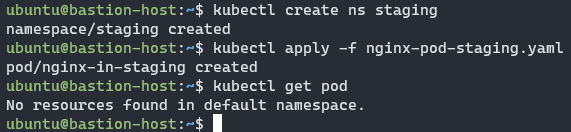
系統提示訊息:No resources found in default namespace.,因為 Pod 確實不在 default 這個 Namespace 下,會在名為 staging 的 Namespace 下。
所以命令應該是這樣寫的:kubectl get pod -n staging

如果遇到 Pod 給的 YAML 跟 kubectl 打的 Namespace 有衝突怎麼辦?遇到這種矛盾情況,系統會直接拒絕你的要求。
1 | |
基本上後面開始介紹 Helm 以後,都會使用到 Namespace,所以要注意一下自己的 Namespace 喔!
Service
Service 可以讓你把多個 Pod 跑的應用程式變成網路服務,不需要修改應用程式就可以做負載平衡。
為什麼會需要 Service?首先,Pod 不是一直都會存在,像是 Deployment 可以自由直接建立或刪除,每個 Pod 都會有 K8s 內網的 IP,這個 IP 也是會一直變動的。
這樣就會有一些問題:如果今天有前端跟後端的 Pod,前端想要找後端的 Pod,但是他會一直變動,那 Pod 要如何尋找呢?
這時候就可以靠 Service 來幫你達成了!可以先來看看他的基礎範例:
1 | |
.spec.selector 就是要對應的 Pod 選擇條件器,也就是符合條件的就會被對應,以上面範例來說,Pod 選擇就會對應有 app=other 這個標籤。
根據我過往的經驗,有些人會搞不太懂 .spec.ports[].port 跟 .spec.ports[].targetPort 之間的差異:
.spec.ports[].port代表的是這個 Service 要對外 expose 的 port.spec.ports[].targetPort會向下尋找 Pod 對應的containerPort
其實就像是這張圖:
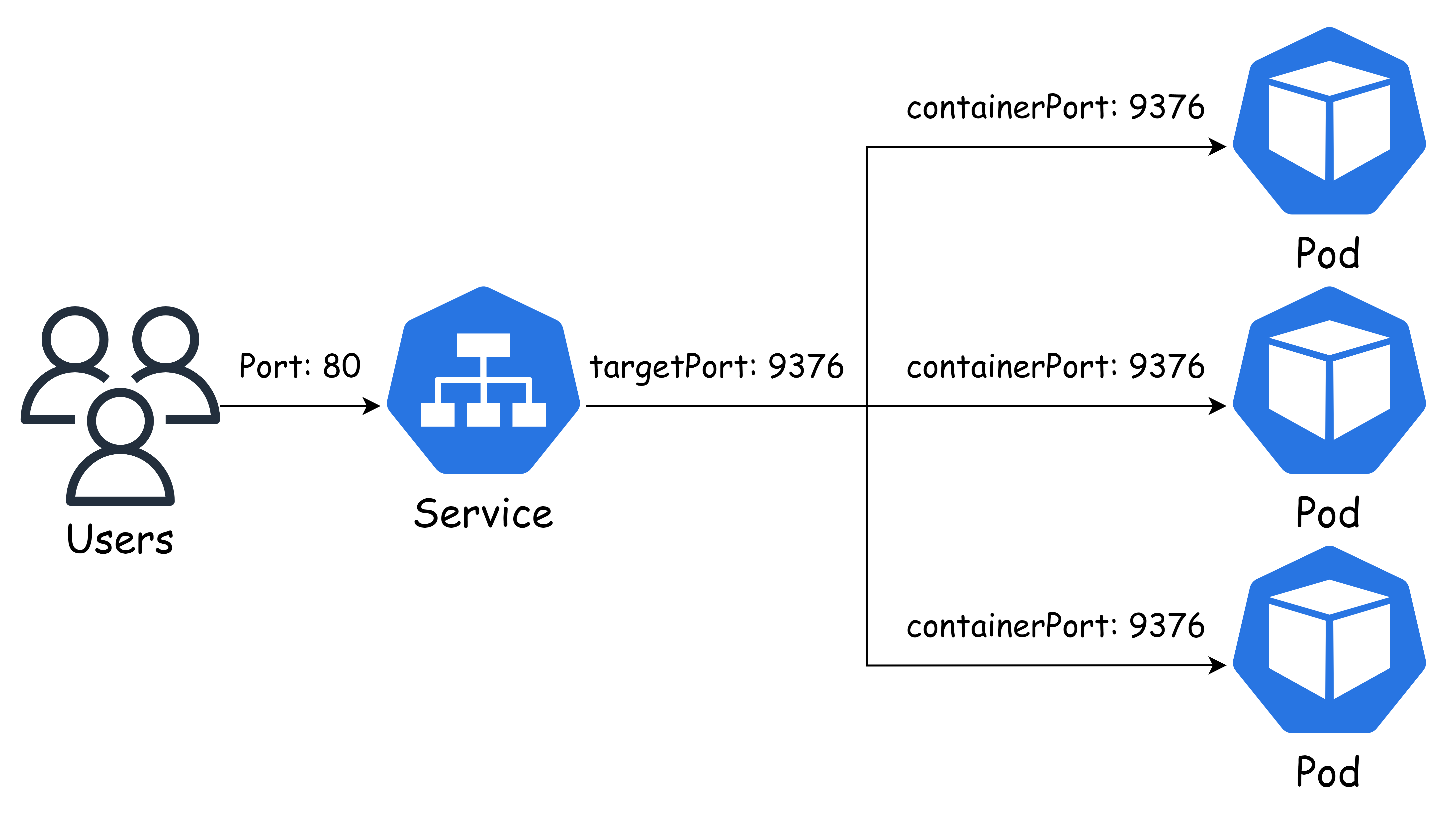
.spec.type 有四種型態:
- ClusterIP:預設方式,只有在 Cluster 內部才能存取。
- NodePort:直接在 Worker node 上指定 Port 對應進去,也就是 Port 30000~32767。
- LoadBalancer:對外開負載平衡器,這個通常要在公有雲才能做到,私有雲透過一些方式也可以達成,MetalLB 可以做到這件事,後面文章會提到。
- ExternalName:這個我實際上很少用到,但是看官網說明是有點類似 CNAME 的功能。
為了方便 Demo,我這裡給出 NodePort + Deployment 部署:
1 | |
1 | |
打上這些命令來測試
1 | |
那我們就試試 curl http://192.168.200.102:31234

只要回傳資料顯示 Nginx 網頁就代表服務取得成功!
那我們就把這次實驗刪掉:
1 | |
我們證明 Service 有對應到 Pod,但要怎麼證明 Service 有對應到哪個 Pod 呢?這個我將會在後面兩篇文章做個 Demo。
下一遍我們將來介紹如何儲存資料、設定檔和機密資料。
本系列內容也會同步貼到我的 iT 邦幫忙 https://ithelp.ithome.com.tw/users/20112934 歡迎來點一下追蹤,那我們就下一篇文章見啦!
